Add an IMAP message source
Gmail
To add an IMAP message source for your Gmail or Google Workspace account, you need to:
- Be sure IMAP is enabled for your account.
- Create an app password.
2-Step Verification Required
You must have 2-Step Verification enabled on your Google account in order to create an app password for the IMAP integration.
To enable 2-Step Verification, see Turn on 2-Step Verification.
Enabling IMAP for your account
- Sign into your Gmail account
- Click Settings on the top right, then "See all settings"
- Click on the "Forwarding and POP/IMAP" sub-menu, then "Enable IMAP"
- Save changes
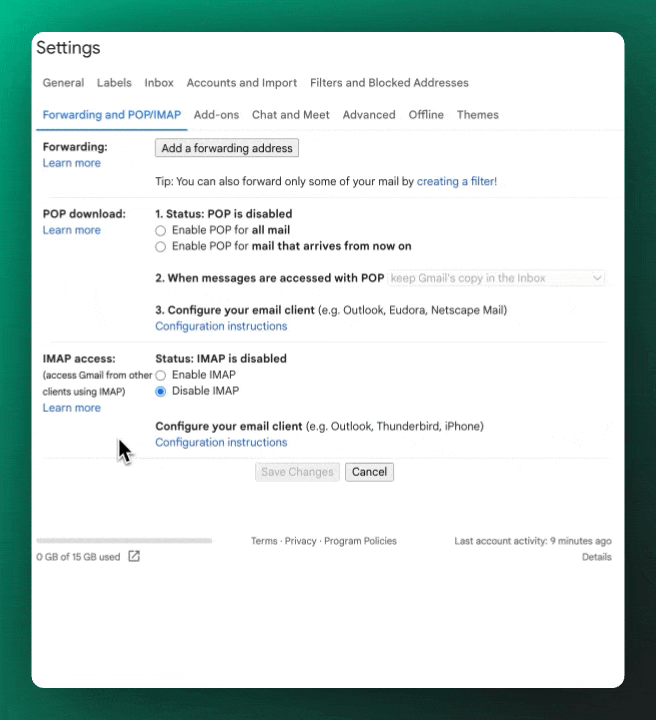
Creating an app password
- Head to your Gmail account's app passwords page.
- You can alternatively go to the "Manage your Google Account" section and utilize the Search feature to look up "App passwords".
- To create a new app password, enter "Sublime Platform" in the app name field and click the "Create" button.
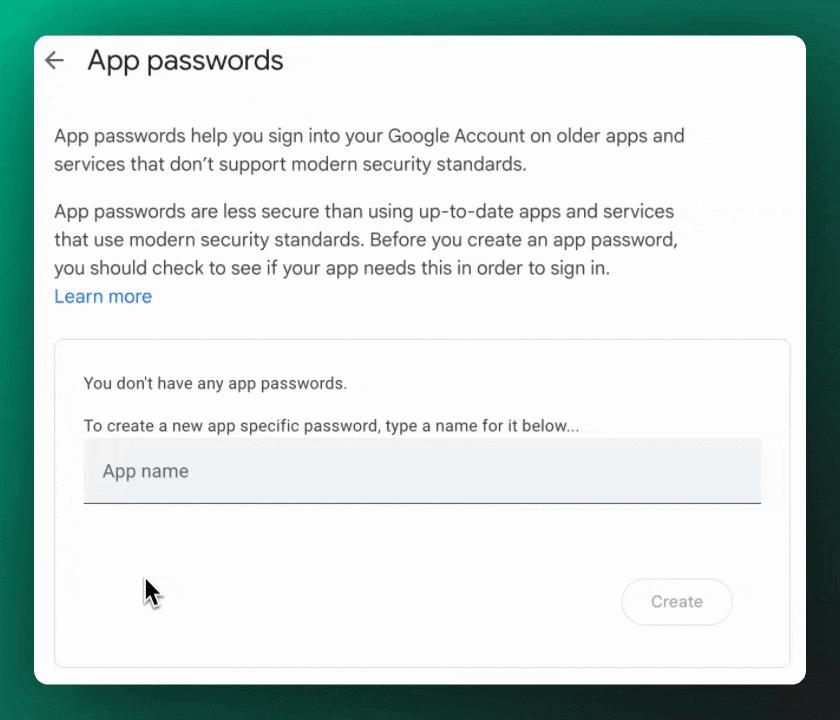
- Once you've created an app password, enter it into the IMAP / App Password field in Sublime when creating the IMAP message source.
Microsoft 365
To add an IMAP message source for your Microsoft 365 account, you need to:
- Be sure IMAP is enabled for your account.
- Create an app password, if and only if you're using two-step verification with your Microsoft 365 account.
Enabling IMAP for your account
Microsoft 365 administrator required
You'll need to be a Microsoft 365 administrator to follow these steps. If you're not a Microsoft 365 administrator, we recommend skipping this step, attempting to add the message source, and reaching out to your Microsoft 365 administrator for assistance if you receive a signin error when attempting to add the message source.
- Sign into the Microsoft 365 admin center at https://admin.microsoft.com
- In the lefthand menu, go to Users > Active Users
- Search for your user and click the matching row
- In the righthand drawer that opens up, click the Mail tab
- Under Email apps, click Manage email apps
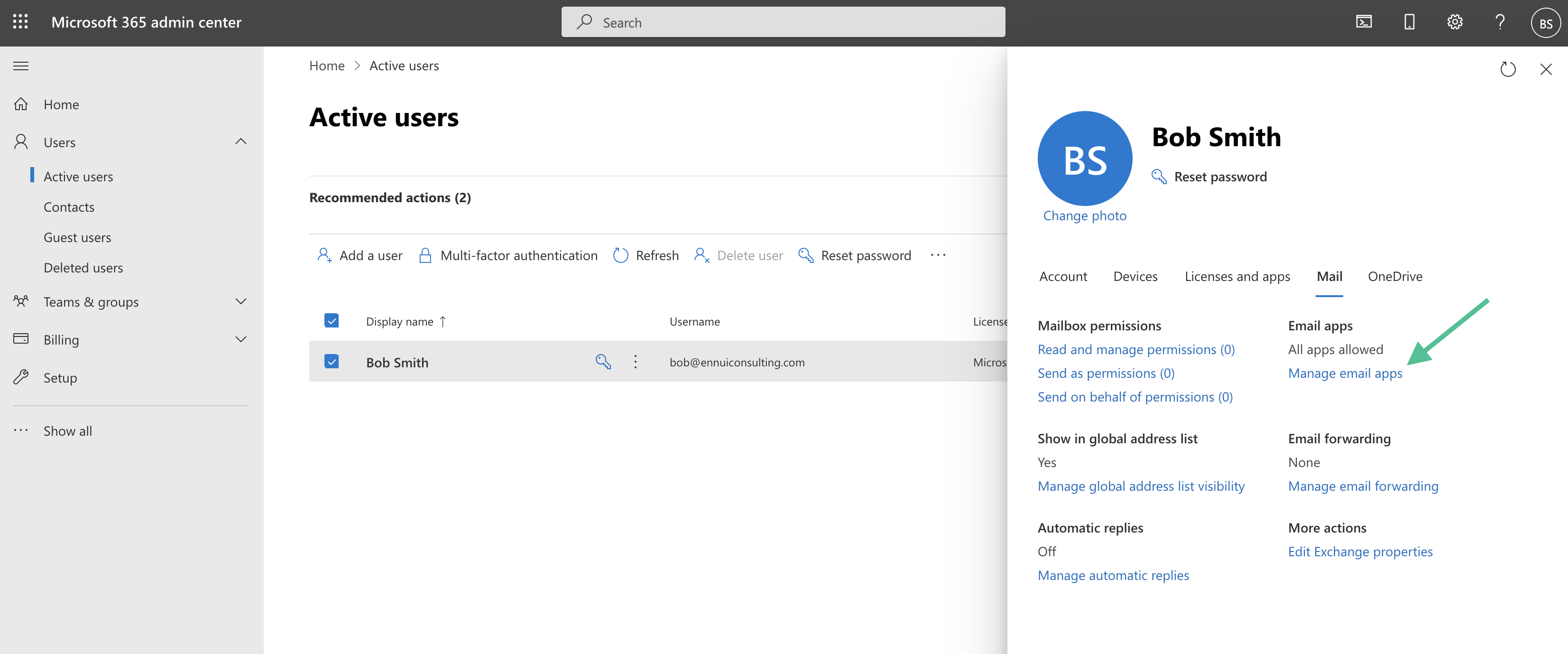
- Check the box next to IMAP and click the Save changes button
Creating an app password
You only need to create an app password if you're using two-step verification with your Microsoft 365 account.
-
To create an app password for your Sublime IMAP message source, follow Microsoft's guide here. You can give your app password any name in Microsoft 365, for example, "Sublime Platform IMAP message source".
-
Once you've created an app password, enter it into the IMAP / App Password field in Sublime when creating the IMAP message source.
Custom IMAP servers
If your IMAP server’s capabilities include
SPECIAL-USEas defined byRFC 6154, the Sublime Platform will assume that these special use folders are properly configured to adhere to the attributes on the mailbox. For example, when theSPECIAL-USEcapability is enabled, Sublime will treat folders with the\Allattribute as a virtual mailbox containing all incoming mail, and will not ingest mail from any other folders in that mailbox.
Updated about 2 months ago